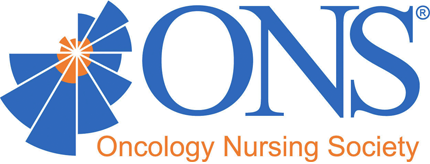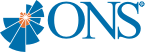ONS Bridge™ Speaker Resources
We’re Happy to Have You
We can’t wait to hear you speak at the 2nd Annual ONS Bridge. Here, you’ll find all the information you need about your speaking engagement, deadlines, and ways to promote your session.
Check back, as more information will be added as we get closer to the meeting.
Speaker Training
Please watch this Speaker Experience Video to see what you can expect the day of your presentation.
You may also access a practice link, by logging in as a Guest.
Please email conferences@ons.org with any questions.
Deadlines
Be sure to meet the following deadlines so ONS can properly promote your session to potential attendees and meet accreditation standards.
All materials for invited sessions should be uploaded through the ONS Speaker Center. Login information for each speaker was sent via email. If you need your email resent, please contact Heather Smith.
Monday, April 5, 2021, by 5 pm ET
- Personal Information
- Presenter Agreement/Disclosure
- Tax Forms
- Professional Headshot
Monday, May 17, 2021, by 5 pm ET
- Session Slides for Planning Team Review*
- Copyright Permissions
Thursday, July 29, 2021, by 5 pm ET
- ONS Bridge Registration
Thursday, August 12, 2021, by 5 pm ET
- Final Session Slides
Slide Creation
ONS strongly encourages the use of the ONS Bridge slide template. Please ensure you have all the required slides in your presentation: title, disclosure, and references.
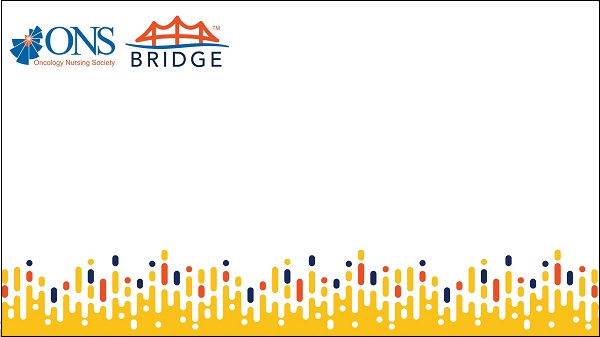
Slide Tips
- Use fonts that are large enough to be legible from the back of room.
- “Duplicate” the content slides in the slide template to add additional content to ensure the formatting is consistent from one slide to the next.
- Add abbreviated citations on each relevant slide (author, year), with a complete APA style reference list on the last “References” slide.
- All videos must be embedded into the presentation to play properly.
- All graphics used in the presentation that you do not own must be cited and receive copyright permission for use (see below). Creative commons photos are an ideal way to incorporate graphics into your presentation. If you have access to the O365 version of PowerPoint, you can follow these steps to import creative commons graphics that are automatically cited.
- Insert -> Online Pictures -> Enter your search terms -> Check “Creative Commons Only” -> Select Image -> Insert
- The image will appear on your slide with the citation.
Copyrighted Material
Please refer to the following guidelines regarding copyright permissions. If you use any copyrighted materials, be sure to download the permission request letter and upload it in your Speaker Center.
- If you are reprinting photos, illustrations, graphs, figures, tables, text, or other content from another source, you must secure written permission from the copyright holder to include the content in your presentation and for ONS to record the presentation. You also must clearly cite the original source in your presentation.
- If you find a photo or other graphic online or in a publication and are unsure about the copyright holder and/or permission to reuse, it should not be used.
- Websites often provide terms of use that stipulate requirements and conditions for reuse. Some sites include a statement saying that reuse for noncommercial or educational purposes is allowed. In such instances, reuse is permitted without obtaining additional permission.
- Any photos with identifiable patients should not be used, unless the copyright owner can provide proof that the patient provided consent.
- Citing the source as a reference is not an acceptable substitute for obtaining permission.
- As stated in this helpful article, “My rule above all else? Ask permission to use all images. If in doubt, don’t use the image!” Determining fair use is very subjective and open to interpretation on a case-by-case basis. To help ensure you and ONS are never subject to a misinterpretation and its potential consequences, it is recommended that you always obtain permission from the copyright holder (be it requested from the copyright owner or allowed under Terms of Use).
Speaker Registration
Invited speakers, you have been emailed a speaker code to use when registering for ONS Bridge. Please contact the ONS national conferences team if you have not received it.
Communication Resources
Let your colleagues and peers know that you’re speaking at ONS Bridge.
Social Media
ONS Bridge attendees love to stay connected. Use the sample text as a guide to share your ONS Bridge participation on social media. Plus, review the tips below to keep up the excitement leading up to and during the virtual conference!
ONS Social Media Sites
Tips for Using Social Media
Be sure to use the #ONSBridge hashtag when you are posting across social media platforms.
Retweet @OncologyNursing and share posts from the ONS Facebook and Instagram accounts to reach your circles.
Reply to ONS tweets and Facebook posts to share your thoughts.
Include pictures of the ONS Bridge platform or the logo with your posts.
Search #ONSBridge to stay up-to-date with the latest show details and announcements.
Suggested Social Media Posts
Use the following samples as a guide to share your ONS Bridge participation on social media with your followers:
- Twitter: 280-character limit
- I’m presenting at @OncologyNursing’s virtual conference, #ONSBridge, September 9, 14, and 16. Register now to learn and connect virtually in a unique, digital experience: ons.org/bridge.
- I’m presenting at @OncologyNursing’s virtual conference, #ONSBridge on [Select date: September 9, 14, or 16, 2021] at [time]. Register now to learn and connect virtually in a unique, digital experience: ons.org/bridge.
- Facebook, LinkedIn, Instagram, or discussion forums: 50-word description
- Join me at the Oncology Nursing Society’s virtual conference, ONS Bridge™, to learn and connect virtually! The conference offers an interactive virtual learning hall, networking opportunities, and educational sessions, such as the [insert session topic] session I'm presenting. Register now at ons.org/bridge to join me!
Speaker Graphics
Use the following graphics to promote your speaking engagement at ONS Bridge in your email signature or on social media.
- Social Media Image
- ONS Bridge Logo
- Please note that when using the logo, it must be used in its entirety and cannot be modified in any way.
- Email Signature
Key Contacts
Have a question not answered above? Don’t hesitate to reach out and let us know.
For general questions and assistance with submitting forms and files, please contact the ONS national conferences team.
For content-related questions, please contact your assigned ONS Bridge content planning team member.